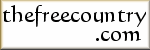Logtime Frequently Asked Questions (FAQ)
Common Questions and Answers about the free online time and cost meter
Logtime Frequently Asked Questions (FAQ)
This page contains the list of frequently asked questions (FAQ) about Logtime (and of course the answers to them). Logtime is a free online time and cost meter, and may be downloaded free of charge.
Supposed Or Real Bugs
- How do I get Logtime to automatically start up when I log into Windows NT/2000/XP Professional?
- I get an error message when I click the Options button. What should I do?
- I am using a dialer from XXX Software Company on Windows 95 and Logtime is not able to automatically detect an Internet connection. What can I do?
- I get error messages about requiring TAPI 1.4. What should I do?
Supported Platforms/Hardware
- Does Logtime run on Windows XP?
- Does Logtime run on Windows 2000?
- Does Logtime run on Windows 95/98/ME?
- Does Logtime run on Windows NT?
- Does Logtime work with my ISDN card/modem?
- Does Logtime work with my ADSL or cable modem connections?
Configuration Issues
- How do I get Logtime to automatically start up when I log into Windows NT/2000/XP Professional?
- I pay my ISP a flat monthly charge of $XX.XX and I get Y hours free access time every month. When I exceed that free time, I pay $Z.ZZ per hour or part thereof. How do I configure Logtime?
- I use a free ISP that gives me a limited amount of free time each month. How do I get Logtime to show me the amount of remaining time in the Usage dialog box?
Miscellaneous Issues
- Is there a way for me to edit the log file?
- Is there a way for me to find out how long I have been connected to my ISP?
- What happens if I have to reboot in the middle of a Windows session, or if Windows crashes/hangs?
- Where can I get more ISP configuration files?
Answers
- Where can I get more ISP configuration files?
The latest version of Logtime (version 2.1d) includes all the ISP configuration files that I have received to date. This is not to say that they are the latest, but they are the latest that I have received from Logtime users.
- How do I get Logtime to automatically start up when I log into Windows NT/2000/XP Professional?
[Windows NT/2000/XP] If you are not using version 2.1d (or higher) of Logtime, please upgrade to the latest version. If you are already using version 2.1d (or higher), you probably did not install Logtime from an Administrator account, or the installer would have taken care of that for you. If you do not have access to the Administrator account, you can create a shortcut to Logtime in your Startup group, with the following command line:
"c:\Program Files\LOGTIME\logtimew" -mwhere you should replace the "c:\Program Files\LOGTIME\" with the path where you installed Logtime. The argument "-m" is needed to make Logtime monitor your computer for Internet connections automatically.
- I get an error message when I click the Options button. What should I do?
[Win32] If you have Windows 95, you may have to update one of your Windows system components from Microsoft. The simplest way is to upgrade to the latest version of IE, which should solve everything. Note that Logtime does not require you to have IE - it's just that Microsoft bundles its operating system upgrades with IE. You can always install IE for the system upgrade, and then not use it. If you have IE 4 or above, or Windows 98 and above, you should have no problem.
- I am using a dialer from XXX Software Company on Windows and Logtime is not able to automatically detect an Internet connection. What can I do?
[Win32] Logtime automatically detects a connection in one of two ways. The first way, available in version 2.0 and above, is to detect a modem connection made by a program using Windows Telephony. The second way, available only in 2.1 and above, is for it to detect Remote Access Service (RAS) calls.
If you are currently using one of these methods, and Logtime fails to detect the call, try the other method. If you do not know which method you are using, click Options | Monitor and check the
Type of Monitoringgroup. See the online manual for more information about what the various options mean.If both the methods fail, you can still resort to manual logging. Alternatively, if your dialer supports script files, you might want to consider using the dialer's scripting facility to launch Logtime to log a call when a connection is made. See the online manual on How to Start and Stop Logging a Connection for more information.
If you are using an ADSL or a cable modem that accesses the Internet via a plug-in in your browser, see the question in this FAQ: Does Logtime work with my ADSL connection?
- I get error messages about requiring TAPI 1.4. What should I do?
[Win32] This error message should only occur in older versions of Logtime. It is due to an overzealous checking of all communications ports on Logtime's part (even when it was not monitoring those ports). You should upgrade to the latest version.
- Does Logtime run on Windows XP?
[Win32] Yes.
- Does Logtime run on Windows 2000?
[Win32] Yes.
- Does Logtime run on Windows 95/98/ME?
[Win32] Yes.
- Does Logtime run on Windows NT?
[Win32] Yes. It requires Windows NT 4 or above.
- Does Logtime work with my ISDN card/modem?
[Win32] Users report that Logtime is able to automatically detect a connection made with ISDN cards/modems.
- Does Logtime work with my ADSL or cable modem connections?
[Win32] If you are using an ADSL or a cable modem that accesses the Internet, it is likely that the current version of Logtime will fail to automatically detect the connection. You can, however, still manually log the connection using Logtime. Support for automatically detecting such connections is in my TODO list for some future version. Disclaimer: no promises.
- I pay my ISP a flat monthly charge of $XX.XX and I get Y hours free access time every month. When I exceed that free time, I pay $Z.ZZ per hour or part thereof. How do I configure Logtime?
[Win32][Linux] Your seconds per unit should be 3600 (60 seconds per minute multiplied by 60 minutes). Define Frame0 to have a charge of $Z.ZZ. Your prepaid charge should be Y multiplied by $Z.ZZ. The $XX.XX amount you pay your ISP should be entered into the "Monthly/weekly fee" box.
- I use a free ISP that limits my (free) online time to a certain number of hours each month. How do I get Logtime to show me the amount of remaining time in the Usage report?
[Win32][Linux] If you configured "Prepaid Charge" in your ISP configuration to zero, you will never get anything other than zero for your "Remaining Time" in your Usage Report. This is because the current version of Logtime computes the remaining time from the "Remaining Cost", which is always zero if you have no prepaid charge. To work around this, set the charge for the default frame to some arbitrary number, say 0.01. Then compute the prepaid charge based on the number of free hours you have. For example, if you have 80 hours free per month, put a prepaid charge of 48 and a Seconds per unit of 60 (that is 0.01 per minute X 60 minutes X 80 hours). When you view the Logtime Usage report again, the remaining time will be activated. You should of course ignore all the cost fields in this case, since your ISP is free, and the cost fields were just arbitrary figures to facilitate the time calculations.
- Is there a way for me to edit the log file?
[Win32][Linux] Usually this question is raised because someone only started using Logtime from the middle of the month, or he/she accidentally quit Logtime and forgot to clock some online time.
There is no provision for a user to edit the log file from Logtime in the current version. However, there is a workaround to get Logtime to record your missing hours on the Internet.
If you are using Logtime for Windows, you may wish to do the following:
- Doubleclick the Logtime icon.
- Select the ISP that you wish to clock to.
- Note the current time on the computer clock and click the BEGIN button.
- Advance the computer clock by the number of hours, minutes, seconds that you want Logtime to record.
- Click the END button.
- Restore the computer clock to the correct time.
- Is there a way for me to find out how long I have been connected to my ISP?
[Win32] Move your mouse cursor over the Logtime icon in the system tray. The name of the ISP to which you are currently connected and the duration of your call will be displayed in a tooltip.
- What happens if I have to reboot in the middle of a Windows session, or if Windows crashes/hangs?
[Win32] One of the sad facts of life about running programs under Windows is that on occasion, you may find that some programs crash the system or cause Windows to hang, and you need to reboot the system to continue working.
This is not a problem unless you are also connected to your ISP and have invoked Logtime to begin the timer. Rebooting when you have begun the timer without stopping the timer can cause your log results to be inaccurate.
If you have Logtime 2.1b and above, the next time Logtime restarts, it will detect that you have crashed in the previous session and present you with a dialog box of the various actions you can take. Alternatively, you can also configure Logtime to automatically fix the error using the Options | Recovery property page.
If you have a version earlier than 2.1b, you should immediately run Logtime after rebooting and click the End button on the main dialog window.
The results of the interrupted session is likely to be somewhat inaccurate, depending on how long you took from the time Windows crashed (or hung or rebooted) and the time you ran Logtime to stop the timer.
Other Logtime Pages
Related Pages
- Free Antivirus Software and Free Online Virus Scanners
- Free Spyware / Adware / Trojan Removal, Protection and Prevention Software
- Free Personal Firewalls (Software)
- Free Hard Disk Backup and Restore, Hard Disk Image and Cloning Utilities
- Free Partitioning Software (Copy, Resize, Move, Create, Convert, Undelete Partitions)
- Free CD and DVD Burning and Copying Software
- Free Email (Web email, Email Forwarding, POP3 email)
- Free Encryption Software, Steganography, Public Key Encryption
- Free Anonymity and Privacy (Anonymous Surfing, Encrypted Email, etc)
Newest Pages
- How to Convert Your Website from XHTML 1.0 to HTML5 the Quick and Easy Way
- How to Set the Height of a DIV Relative to a Browser Window (CSS)
- Free EPUB Readers (Ebook Viewing Software)
- How to Generate the Free Let's Encrypt SSL Certificate on Your Own (Windows) Computer
- How to Insert Meta Tags into a Web Page with BlueGriffon
- How to Play a Song (or Some Other Audio Clip) from a List on a Website
- Two Ways to View a Binary File on Windows Without Installing Anything
- How to Draw a Horizontal Line on a Web Page with Expression Web
- How to Create a Website Free of Charge
- Why Can't I Make Up Any Domain I Want? Is There a Way to Do Away with a Registrar Altogether?
How to Link to This Page
It will appear on your page as:
Logtime Frequently Asked Questions (FAQ)